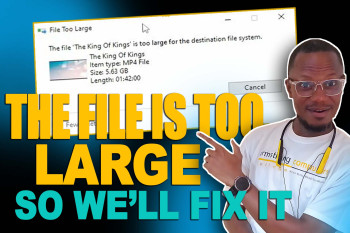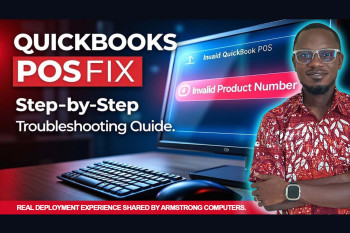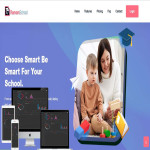Are you managing a store, warehouse, or any business that relies on inventory tracking? Imagine turning your smartphone into a barcode scanner that seamlessly integrates with QuickBooks POS. This lesson is part of our ongoing QuickBooks POS course, and we are excited to show you how to simplify inventory management using an easy and free tool called Barcode to PC.
With this tool, you can scan barcodes using your phone and send them directly to your computer, making inventory updates faster and more efficient.
📌 Step-by-Step Guide: Using Your Phone as a Barcode Scanner
Follow these simple steps to set up and use Barcode to PC to scan barcodes into QuickBooks POS.
Step 1: Download and Install Barcode to PC
✅ On your computer: Visit the official Barcode to PC website and download the software.
✅ On your smartphone: Go to the Google Play Store (for Android) or the Apple App Store (for iOS) and download the "Barcode to PC" app.
Step 2: Install the Software on Your PC
Run the downloaded installer and follow the on-screen setup instructions.
Ensure your PC and smartphone are connected to the same Wi-Fi network.
Step 3: Connect Your Phone to the PC
✅ Open the Barcode to PC app on your phone.
✅ It will search for your computer automatically. If not, manually enter the IP address of your PC (which is displayed in the desktop software).
✅ Once connected, you are ready to scan barcodes!
Step 4: Scan Barcodes and Send Data to QuickBooks POS
✅ Open the Barcode to PC app on your phone and scan a barcode.
✅ The scanned data will appear instantly in the input field of your QuickBooks POS software (or any other application you are using).
✅ Verify and save the scanned item into your inventory records.
💡 Tip: You can customize the scanning format and set up shortcuts to automate your workflow!
🎥 Watch the Lesson Video
For a detailed demonstration, watch our full tutorial video below:
🔥 Register for the Full Course & Get Access to All Resources!
This is just one lesson from our comprehensive QuickBooks POS training. By registering for the full course, you'll get:
- ✔️ Lifetime access to all lesson videos
- ✔️ QuickBooks POS setup scripts and PHP scripts
- ✔️ Hands-on exercises and case studies
- ✔️ Expert guidance from Prince Armstrong of Armstrong Computers
- ✔️ 24/7 Support via WhatsApp
📢 Click here to register now
💬 Need Help?
If you encounter any issues setting up your Barcode to PC scanner or have questions about the QuickBooks POS course, feel free to reach out through our support.
📞 Contact Us 💬 WhatsApp Support